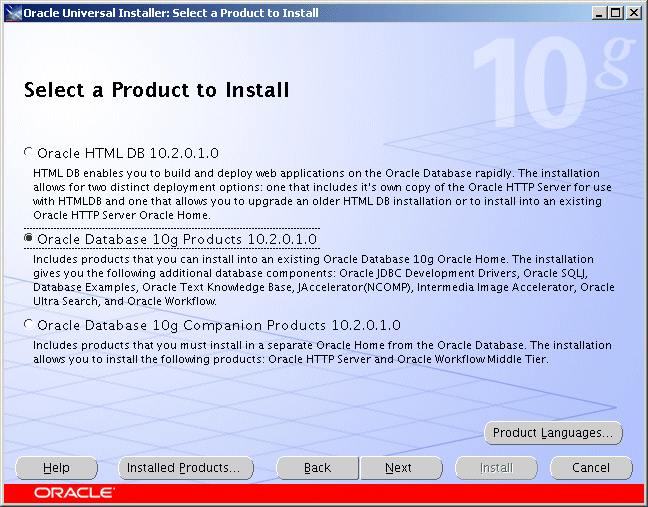Overview
This guide is a short description how to install Oracle
10.2.0.x on Linux (32 or 64 Bit). The full Oracle installation guide can be found
here: Oracle®
Database Installation Guide 10g Release 2 (10.2) for Linux x86.
In this guide we use the following ORACLE_BASE, ORACLE_HOME and ORACLE_SID.
Download
Download the following software from the Oracle Download or
Metalink Site
- 10201_database_linux32.zip (Base Software)
- 10201_companion_linux32.zip (Companion
Software)
- p6810189_10204_Linux-x86.zip (Patchset)
|
After downloading
check the CKSUM / MD5SUM as described on Oracle's Site.
|
cksum
10201_database_linux32.zip
md5sum p6810189_10204_Linux-x86.zip
Requirements
Checking Memory and Swap Space
Oracle says that the system must have at least
1GB of physical RAM and 1GB of swap space or twice the size of RAM. And for systems
with more than 2 GB of RAM, the swap space can be between one and two times the
size of RAM. You might also want to check out sizing swap space.
To check the size of physical memory,
execute:
grep MemTotal /proc/meminfo
MemTotal: 515700 kB
To check the size of swap space,
execute:
grep SwapTotal /proc/meminfo
SwapTotal: 1004052 kB
You also can add temporary swap space to your
system by creating a temporary swap file instead of using a raw device. Here
is the procedure:
su - root
cd /root
dd if=/dev/zero of=/root/tmpswp bs=1k count=500000
500000+0 records in
500000+0 records out
chmod 600 tmpswp
mkswap tmpswp
Setting up swapspace version 1, size = 511995 kB
swapon tmpswp
grep SwapTotal /proc/meminfo
SwapTotal: 1504044
kB
Checking /tmp
Space
The Oracle Universal Installer requires up to
400 MB of free space in the /tmp directory. If you
do not have enough space in the /tmp filesystem,
you can temporarily create a tmp directory in another filesystem. Here is how you
can do this (/u01 is another filesystem)
su - root
mkdir /u01/tmp
chown root:root /u01/tmp
chmod 1777 /u01/tmp
export TEMP=/u01
export TMPDIR=/u01
When you are done with the Oracle
installation, shutdown Oracle and remove the temporary /tmp directory:
su - root
rmdir /u01/tmp
unset TEMP
unset TMPDIR
Checking Kernel Parameters (Values from Oracle Site
for 10.2.0.x)
To see all kernel parameters,
execute:
su - root
sysctl -a
Verify that the kernel parameters shown in the following
table are set to values greater than or equal to the recommended value shown. Do
not change the value of any kernel parameter on a system where it is already higher
than listed as minimum requirement.
We added the following lines to the
/etc/sysctl.conf file which is used during
the boot process:
# Kernel Parameters
for Oracle 10.2.0
kernel.shmall = 2097152
kernel.shmmax = 2147483648
kernel.shmmni = 4096
kernel.sem = 250 32000 100 128
fs.file-max = 65536
net.ipv4.ip_local_port_range = 1024 65000
net.core.rmem_default = 1048576
net.core.rmem_max = 1048576
net.core.wmem_default = 262144
net.core.wmem_max = 262144
Adding these lines to the /etc/sysctl.conf file will cause the system to change these
kernel parameters after each boot using the /etc/init.d/bootmisc script which is invoked by /etc/inittab. But in order that these new added lines or
settings in /etc/sysctl.conf become effective
immediately, execute the following command:
Configuring kernel parameters:
su - root
sysctl -p
Creating Oracle User Account
To create the oracle account and group(s), execute the
following commands:
su - root
groupadd -g 400 dba
useradd -u 400 -g 400 -d /export/home/oracle -s /bin/bash -c "Oracle Owner"
oracle
| Members of the dba
group can administer Oracle databases, for example starting up and shutting
down databases. In this guide, we are creating the oracle user account to have
this responsibility. |
Note on the «oinstall» Group
The oinstall
group is often needed for those organizations who have separate groups that
maintain the software and the database. In this scenario, the group membership
prevents unauthorized access to the database by personnel who maintain the
software, and it prevents the database administrators from making changes to the
software and the installations inventory directory.
When using oinstall during the install of the software, one must set
their default group to the one that will be maintaining the database before
creating the database or permission problems will arise.
Oinstall is not needed when the same people
will be maintaining the software and the database. In this situation, it will
create more work and add an extra layer of complexity to the maintenance of the
installation.
Recommendation: if you don't need the
oinstall group for added security, just
install using the dba group.
Setting Shell Limits for the Oracle User
Most shells like Bash provide control over
various resources like the maximum allowable number of open file descriptors or the
maximum number of processes available to a user.
To see all shell limits, run:
ulimit -a
Setting Limits for the Oracle User
After you changed and increased /proc/sys/fs/file-max, there is still a per user limit
of open file descriptors which is set to 1024 by default:
su - oracle
ulimit -n
1024
To change this, you have to edit the file
/etc/security/limits.conf as root and make
the following changes or add the following lines, respectively:
# To increase the
shell limits for Oracle 10
oracle soft nproc 2047
oracle hard nproc 16384
oracle soft nofile 1024
oracle hard nofile 65536
The «soft limit» in the first line
defines the number of file handles or open files that the Oracle user will have
after login. If the Oracle user gets error messages about running out of file
handles, then the Oracle user can increase the number of file handles like in this
example up to 63536 («hard limit») by running the following
command:
ulimit -n 63536
Note that we do not recommend to set the «hard
limit» for nofile for the oracle user equal to /proc/sys/fs/file-max. If you do that and the user uses up all
the file handles, then the system would run out of file handles. This could mean
that you won't be able to initiate new remote logins any more since the system
won't be able to open any PAM modules which are required for performing a login.
That's why we set the hard limit to 63536 and not to 65536.
You also need to make sure that pam_limits is
configured in the file /etc/pam.d/system-auth. This is the PAM module that will
read the /etc/security/limits.conf file. The entry
should read like:
session required
pam_limits.so
session required pam_unix.so
Now login to the oracle account again since
the changes will become effective for new login sessions only.
su - oracle
ulimit -n
4096
Make Settings Permanent
For the Bourne, Bash, or Korn shell, add the
following lines to the $HOME/.bash_profile
if [ $USER = "oracle"
]; then
if [ $SHELL = "/bin/ksh" ]; then
ulimit -p 16384
ulimit -n 63536
else
ulimit -u 16384 -n 63536
fi
fi
Setup Environment
Before installing the Oracle software, set the environment in
$HOME/admin/.GENTIC, this file will be sourced each
time after login. In the example below, gentic is
the SID of the database which we will create.
cd $HOME
. ./.gentic
ls -l
drwxr-xr-x 4 oracle dba 4.0K Sep 26 14:51
admin
lrwxrwxrwx 1 oracle dba 15 Oct 2 10:18 .gentic
-> admin/.gentic
cat .gentic
#!/bin/bash
unset TWO_TASK
export ORACLE_SID=GENTIC
export LISTENER_NAME=$ORACLE_SID
export ORACLE_BASE=/export/home/oracle
export ORACLE_HOME=$ORACLE_BASE/product/10.2.0
export ORACLE_DOC=$ORACLE_HOME/doc
export LD_LIBRARY_PATH=$ORACLE_HOME/lib:$LD_LIBRARY_PATH
export TNS_ADMIN=/export/home/oracle/admin/sqlnet
export PATH=$ORACLE_HOME/bin:$PATH
export NLS_LANG=american_america.al32utf8
export ORA_NLS10=$ORACLE_HOME/nls/data
export TEMP=/tmp
export TMPDIR=/tmp
export EDITOR=vi
ulimit -u 16384 -n 63536
Installing Oracle Base, Companion and Patch
This is only a brief description of the installation, the
screenshots are not shown, however note the following important issues.
- Order of the Installation
- Install Base Product (10.2.0.1)
- Install Companion Disk to avoid NCOMP error
- Install Patch (10.2.0.4)
- Do not create a Database using Oracle installer, this is
an extra step, install software only.
- Create the Oracle Inventory in $ORACLE_BASE/product.
- Choose «Oracle Database 10g Products 10.2.0.1.0»
option when installing companion
Create Oracle Home Directories
Oracle Installer does not create Oracle Base / Oracle Home
directories.
mkdir -p
/export/home/oracle/product/10.2.0
Start Installer
As Oracle10g is certified only on some Linux editions you may
get the following error when you run Oracle's runInstaller, and installation will stop:
Checking operating
system version: must be redhat-2.1,
UnitedLinux-1.0 or redhat-3
Failed <<<<
|
Solution: Use the
option -ignoreSysPrereqs or edit/create the
file /etc/redhat-release.
|
cd <unpacked directory>
DISPLAY=<my X-Window Host>:0.0
export DISPLAY
./runInstaller
Create Inventory in: /export/home/oracle/product
The location of the Oracle Inventory can always be checked in
the file /etc/oraInst.loc
cat /etc/oraInst.loc
inventory_loc=/export/home/oracle/product
inst_group=dba
Oracle Companion Products
Choose «Oracle Database 10g Products 10.2.0.1.0»
option, to avoid NCOMP error.
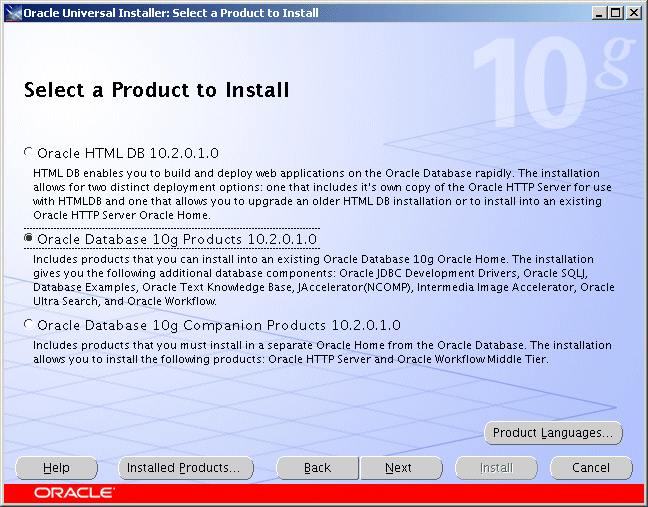
Cleanup $ORACLE_HOME/bin
After the installation some non used files in
$ORACLE_HOME/bin can be removed.
cd $ORACLE_HOME/bin
rm *O
rm *0
Create the Listener
You can generate the needed files or you can create them
manually. Put them in $TNS_ADMIN, but create
symbolic links from $ORACLE_HOME/network/admin to
these files, because some tools do not consult $TNS_ADMIN environment variable.
Example of LISTNER.ORA
#
--------------------------------------------------------------------------
# File: listener.ora
#
# Purpose: Configuration file for Net Listener
#
# Location: $TNS_ADMIN
#
# Certified: Oracle 10.2.0.3 on Oracle Enterprise Linux 5
# --------------------------------------------------------------------------
GENTIC =
(DESCRIPTION_LIST =
(DESCRIPTION =
(ADDRESS = (PROTOCOL = TCP)(HOST =
DBHOST.EXAMPLE.COM)(PORT = 25000))
(ADDRESS = (PROTOCOL = IPC)(KEY =
GENTIC.EXAMPLE.COM))
)
)
SID_LIST_GENTIC =
(SID_LIST =
(SID_DESC =
(SID_NAME = GENTIC)
(GLOBAL_DBNAME = GENTIC.EXAMPLE.COM)
(ORACLE_HOME =
/export/home/oracle/product/10.2.0)
)
)
LOG_DIRECTORY_GENTIC = /export/home/oracle/admin/sqlnet
TRACE_FILE_GENTIC = gentic.trc
Example of TNSNAMES.ORA
#
--------------------------------------------------------------------------
# File: tnsnames.ora
#
# Purpose: Configuration File for all Net Clients
#
# Location: $TNS_ADMIN
#
# Certified: Oracle 10.2.0.3 on Oracle Enterprise Linux 5
# --------------------------------------------------------------------------
GENTIC =
(DESCRIPTION =
(ADDRESS = (PROTOCOL = TCP)(HOST = DBHOST.EXAMPLE.COM)(PORT = 25000))
(CONNECT_DATA =
(SERVER = DEDICATED)
(SERVICE_NAME = GENTIC.EXAMPLE.COM)
)
)
Example of SQLNET.ORA
#
--------------------------------------------------------------------------
# File: sqlnet.ora
#
# Purpose: Configuration File for all Net Clients
#
# Location: $TNS_ADMIN
#
# Certified: Oracle 10.1.0.3 on RedHat Enterprise 5
# --------------------------------------------------------------------------
NAMES.DIRECTORY_PATH= (TNSNAMES)
Create Symbolic Links
cd $ORACLE_HOME/network/admin
lrwxrwxrwx 1 oracle dba listener.ora ->
/export/home/oracle/admin/sqlnet/listener.ora
lrwxrwxrwx 1 oracle dba sqlnet.ora ->
/export/home/oracle/admin/sqlnet/sqlnet.ora
lrwxrwxrwx 1 oracle dba tnsnames.ora ->
/export/home/oracle/admin/sqlnet/tnsnames.ora
Start and show status of Listener GENTIC
lsnrctl start GENTIC
lsnrctl status GENTIC
Create Database
We recommend to generate the create scripts
using Oracle DBCA. These scripts should be verified because they show man important issues - important to know for every DBA. Based on these
scripts, we created our own initSID.sql and
initSID.ora to create the database. In the
subdirectory addons all optional parts of the
database can be found and installed using install-addons.bash
Edit initSID.ora
and initSID.sql for your needs
Adjust and check the parameters for your
environment, for example all PATH must be changed, the value of SGA_TARGET and SGA_MAX_SIZE
must be set according your physical memory, etc.
The files can be found in:
$ORACLE_BASE/admin/GENTIC/scripts/initGENTIC.sql
$ORACLE_BASE/admin/GENTIC/pfile/initGENTIC.ora
Enable Remote Administration with SYSDBA
Privileges
If you want to manage all of your Oracle
databases from one place and not have to log on to each host, you must do it via a
network connection. For example to remotely administer RMAN through a network
connection, you need such an environment. To enable remote administration you have
to two things:
1. Create a password file on each target
database.
2. Enable remote logins for password file users.
To create the password file, as the Oracle
software owner or as a member of the DBA group:
cd $ORACLE_BASE/admin/GENTIC/pfile
orapwd file=orapwGENTIC password=xxxx entries=5 force=y
After you create a password file, you need to
enable remote logins. To do this, set the instance's REMOTE_LOGIN_PASSWORDFILE initialization parameter in INIT.ORA
to exclusive, as shown:
remote_login_passwordfile = exclusive
Setting this parameter to exclusive signifies
that only one database can use the password file and that users other than SYS can
reside in it. You can now use a network connection to connect to your target
database as SYSDBA.
sqlplus "sys/xxxx@<SERVICE> as
sysdba"
Create Symbolic Links
Create symbolic links from $ORACLE_HOME/dbs as follows:
$ cd $ORACLE_HOME/dbs
lrwxrwxrwx orapwGENTIC ->
/export/home/oracle/admin/GENTIC/pfile/orapwGENTIC
lrwxrwxrwx initGENTIC.ora ->
/export/home/oracle/admin/GENTIC/pfile/initGENTIC.ora
Create the Database
First start the Instance, just to test your
INIT file for correct syntax and system resources.
cd
$ORACLE_BASE/admin/GENTIC/scripts
sqlplus /nolog
SQL> connect / as sysdba
SQL> startup nomount
SQL> shutdown immediate
Now you can create the database
SQL> @initGENTIC.sql
SQL> @shutdown immediate
SQL> startup
Check the Logfile: initGENTIC.log
Create additional Products in the Database (optional)
If you do not want all additional products to
be installed, uncomment them in install-addons.bash.
cd
$ORACLE_BASE/admin/GENTIC/scripts/addons
./install-addons.bash
Create Server Parameter File
Server parameter files let you make persistent changes to
individual parameters. When you use a server parameter file, you can specify in an
ALTER SYSTEM SET parameter statement that the new parameter value should be
persistent. This means that the new value applies not only in the current instance,
but also to any instances that are started up subsequently. Traditional client-side
parameter files do not let you make persistent changes to parameter
values.
cd $ORACLE_HOME/dbs
rm initGENTIC.ora
sqlplus / as sysdba
SQL> create spfile =
'/export/home/oracle/admin/GENTIC/pfile/spfileGENTIC.ora'
from pfile
= '/export/home/oracle/admin/GENTIC/pfile/initGENTIC.ora';
File
created.
SQL> exit;
ln -s /export/home/oracle/admin/GENTIC/pfile/spfileGENTIC.ora spfileGENTIC.ora
sqlplus / as sysdba
SQL> shutdown immediate;
SQL>
startup;
SQL>
exit;
Automatically Start / Stop the Database and
Listener
If you want to start the database
automatically on boot-time
perform the following steps:
- Copy standard oracle scripts dbstart and dbshut to
$ORACLE_BASE/admin
- Create start/stop script in /etc/init.d
- Activate this start/stop script with chkconfig
- Edit /etc/oratab to
start/stop the desired Databases
Copy standard oracle scripts dbstart and dbshut to
$ORACLE_BASE/admin
cd $ORACLE_HOME/bin
cp dbstart dbshut $ORACLE_BASE/admin
Create start/stop script in /etc/init.d as user root.
#!/bin/bash
#
# chkconfig: 12345 99 10
# description: Oracle auto start-stop script
# --------------------------------------------------------------------------
# File: oracle
#
# Purpose: Oracle auto start-stop script
#
# Location: /etc/init.d
#
# Certified: Oracle 10.2.0.3 on Enterprise Linux 5
# --------------------------------------------------------------------------
# Variables
ORACLE_OWNER=oracle; export ORACLE_OWNER
ORACLE_BASE=/export/home/oracle; export ORACLE_BASE
ORACLE_SCRIPTS_DIR=$ORACLE_BASE/admin; export ORACLE_SCRIPTS_DIR
ORACLE_HOME=$ORACLE_BASE/product/10.2.0; export ORACLE_HOME
# Source function library.
. /etc/rc.d/init.d/functions
# Source networking configuration.
[ -f /etc/sysconfig/network ] && . /etc/sysconfig/network
RETVAL=0
prog="oracle"
start() {
echo -n $"Starting $prog: "
if [ ! -f $ORACLE_SCRIPTS_DIR/dbstart ]
then
echo "Oracle not started (no dbstart script)"
else
# Start RDBMS
su - $ORACLE_OWNER -c $ORACLE_SCRIPTS_DIR/dbstart
# Start Enterprise Manager Console
# su - $ORACLE_OWNER $ORACLE_HOME/bin/emctl start dbconsole
# Start iSQL*Plus
# su - $ORACLE_OWNER $ORACLE_HOME/bin/isqlplusctl start
fi
RETVAL=$?
[ $RETVAL -eq 0 ] && touch /var/lock/subsys/oracle
return $RETVAL
}
stop() {
echo -n $"Shutting down $prog: "
if [ ! -f $ORACLE_SCRIPTS_DIR/dbshut ]
then
echo "Oracle not stopped (no dbshut script)"
else
# Stop iSQL*Plus
# su - $ORACLE_OWNER $ORACLE_HOME/bin/isqlplusctl stop
# Stop Enterprise Manager Console
# su - $ORACLE_OWNER $ORACLE_HOME/bin/emctl stop dbconsole
# Stop RDBMS
su - $ORACLE_OWNER -c $ORACLE_SCRIPTS_DIR/dbshut
fi
RETVAL=$?
[ $RETVAL -eq 0 ] && rm -f /var/lock/subsys/oracle
return $RETVAL
}
# See how we were called.
case "$1" in
start)
start
;;
stop)
stop
;;
*)
echo $"Usage: $0 {start|stop}"
exit 1
esac
exit $RETVAL
Activate this start/stop script with chkconfig as root as follows
su - root
chkconfig --add oracle
chkconfig --list oracle
Edit /etc/oratab to start/stop
the desired databases
su - root
cat /etc/oratab
# Entries are of the
form:
# $ORACLE_SID:$ORACLE_HOME:<N|Y>:
GENTIC:/export/home/oracle/product/10.2.0:Y
Activate Enterprise Manager Console
Create the repository for
the enterprise manager
console as follows:
emca -repos create
emca -config dbcontrol db
Try to connect to the database control as follows:
http://<db-host>:1158/em
Automatically start and stop the DB-console
emctl start dbconsole
emctl stop dbconsole
emctl status dbconsole
|